Have you ever updated a menu in SharePoint but found that colleagues still see the old menu?
It becomes especially mysterious when you examine the matter and discover that your other colleague saw the changes right away.
You may have heard that some things are “cached” and wait a few days but nothing happens. What is going on?
The not entirely obvious solution to this problem actually involves language management to do.
Multilingual support in SharePoint Online, here's how it works
When you create a site in SharePoint (or rather a site collection or site collection in English — dear child there are many names...), I would say that the average person does not think much about the language setting or make such an active choice, it is mostly something you click past.
What you may not realize is that when you create a site, you also make a choice in how your site should handle multilingual support and associated features.
To keep up with it, you need to know a few things about technology, namely:
(A) The basis of multilingual support is a setting on the site collection. Each site has a default language that you specify when you create the site collection that cannot be changed afterwards. You can then also choose to support one or more available languages, but as usual, it is not so easy to figure out what such a choice means for you as a user and for your organization.
(B) Each user also has the option to set which language they prefer. You can select multiple paragraphs and in such cases the top selection is used first, if this is not available SharePoint selects the next option in the list and so on.
(C) 99% of all users do not know that this setting can be made (rough but qualified guess) and even if you know it, it is very difficult to find.
(D) The browser that you use to visit SharePoint has settings for which language to display. If the setting in A) is multiple languages (default) and you haven't made settings in B) (hard to find), SharePoint uses this setting as your choice.
(E) Some SharePoint elements support the “multiple languages” feature, but not all.
(F) There is no clear interface where you can choose to change the text for a specific language, instead you change in the language that is active for you at the time of editing - as indicated above.
Piuu, it was messy -- but let's go through a scenario that's easier to keep up with
Language settings in SharePoint and in the browser
You create a site collection called “Personalhubben” which is located on the /sites/personalhubben website and has Swedish as the default language.

You navigate to the site and see that the menus are in English, what is going on?
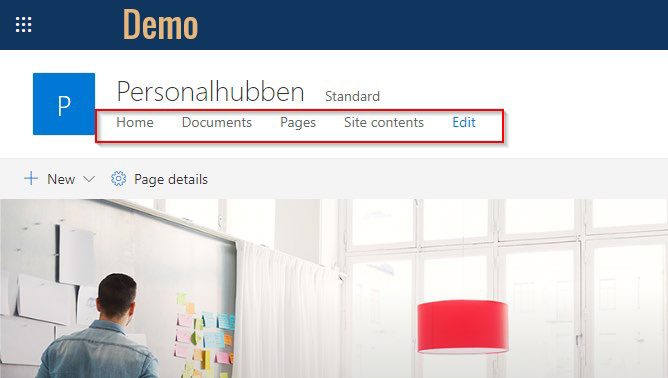
To understand this, you need to look at the site's settings - as by default all language choices are available without me creating the site really being asked: -/
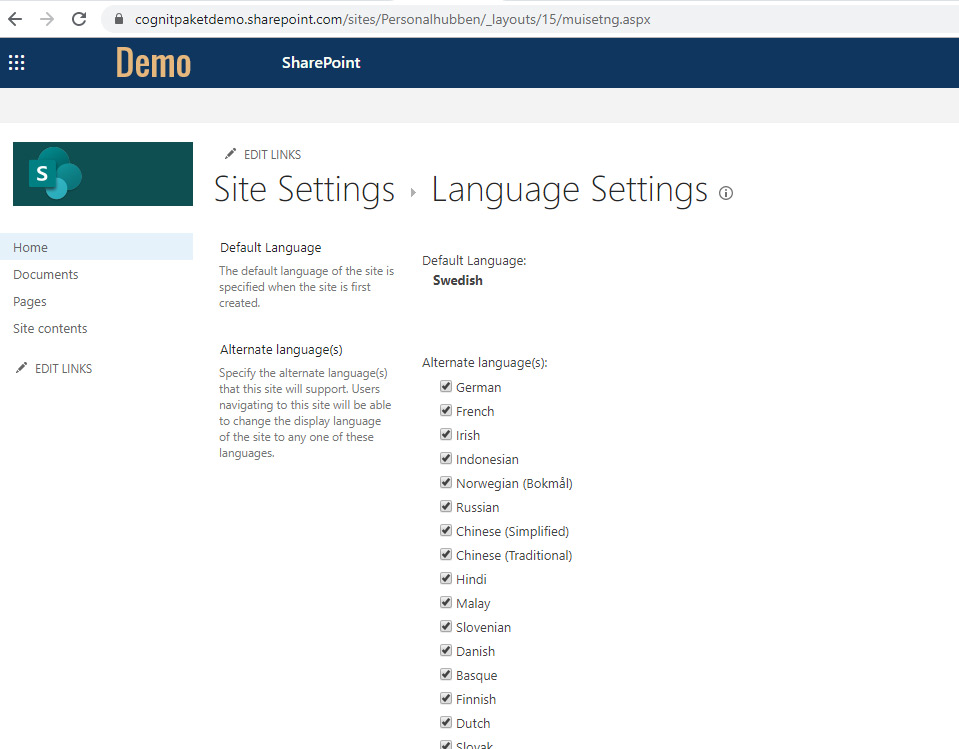
But why do I see the menu in English? Well because now it happens that even though I am Swedish, I have set that English is higher as the language preference in my browser Google Chrome. If you have not made any settings in that “magic place” that no one can find, then it will be the browser settings that control.
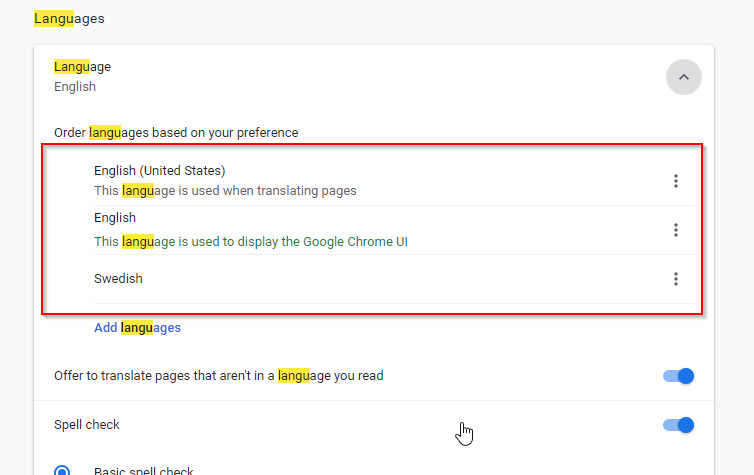
So if I now go in and change my browser settings to English...
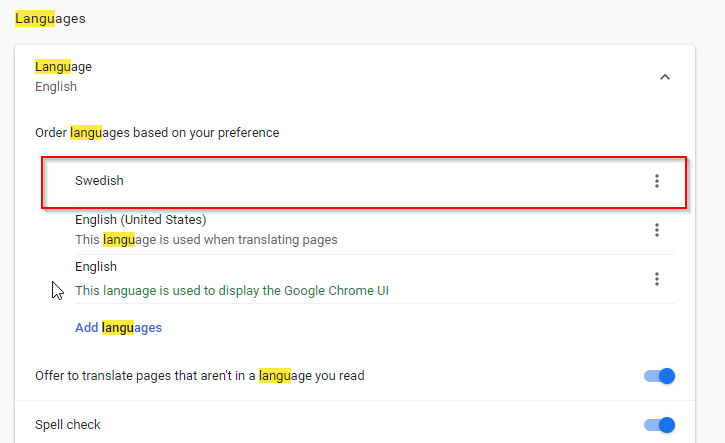
And then reloads the page, and you will see that the navigation is suddenly in Swedish
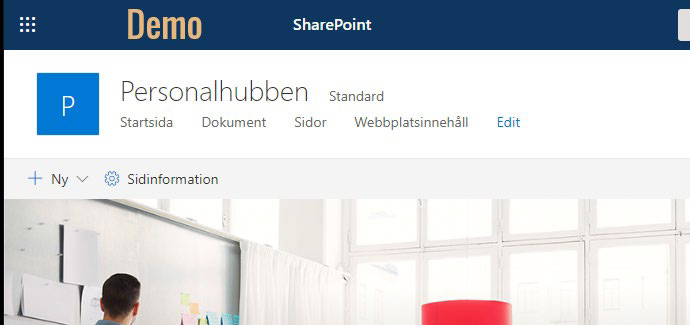
- Ah, but then we're in full view! Sadly not. Because what is happening now and that not many people know is that by activating several available languages (which Microsoft has done automatically without asking), you create a need for you as an editor to understand the meaning of these settings.
What happens is that a possibility has been activated that different “elements” can exist in different language versions/translations. Worse, as an editor, one does not immediately see which “version” of a menu or other element that one is editing.
The links may be different but the URL is the same
In the picture below, I have added a page with a Swedish title, “Julbord är toppen”, I have also chosen to add it to the navigation

If another editor or myself enters, but has the browser set to English and then, as we noted earlier, the rest of the menu is in English (it says Documents, Pages etc), I may see that the heading “Christmas table is great” does not fit in. I do what I “should”, I refresh the page and rename it “XMAS table is grrreat!”. Looks great!
Please note that the content of the pages is the same, i.e. the text does not change.
Everything looks ok, but I now go in and add a page that is located as a sublink in the menu. It is then available in both the Swedish and English versions of the menu.
Then an editor with English set in the browser goes in and creates a new page and writes the text in English and adds as a sublink in the menu titled “Why the 24th”. It's canon.
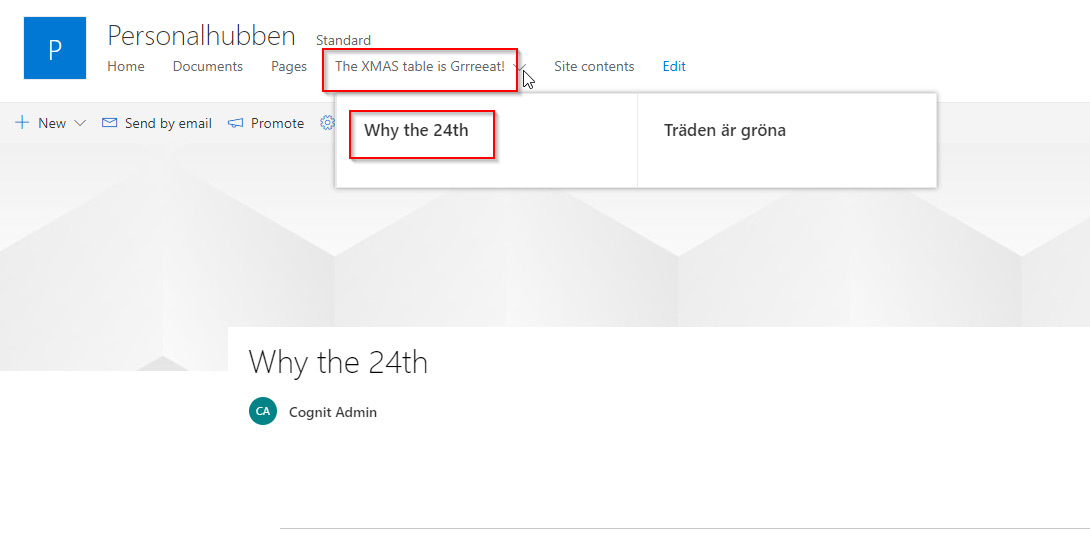
I then go in and with the browser in Swedish and edit in the menu as follows, I also change the link from "Why-the-24th.aspx" to "Julbordet-är-toppen.aspx”.
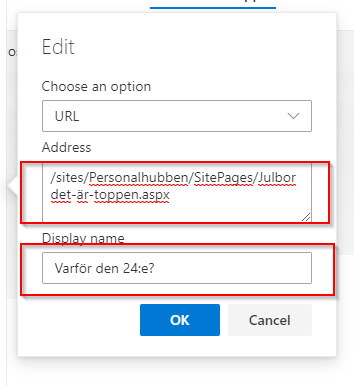
Now when I enter the browser in English, the title is in English, but the address now points to the same as it does for the Swedish version. Thus, it is ONLY the title that is language-managed, not the address itself.
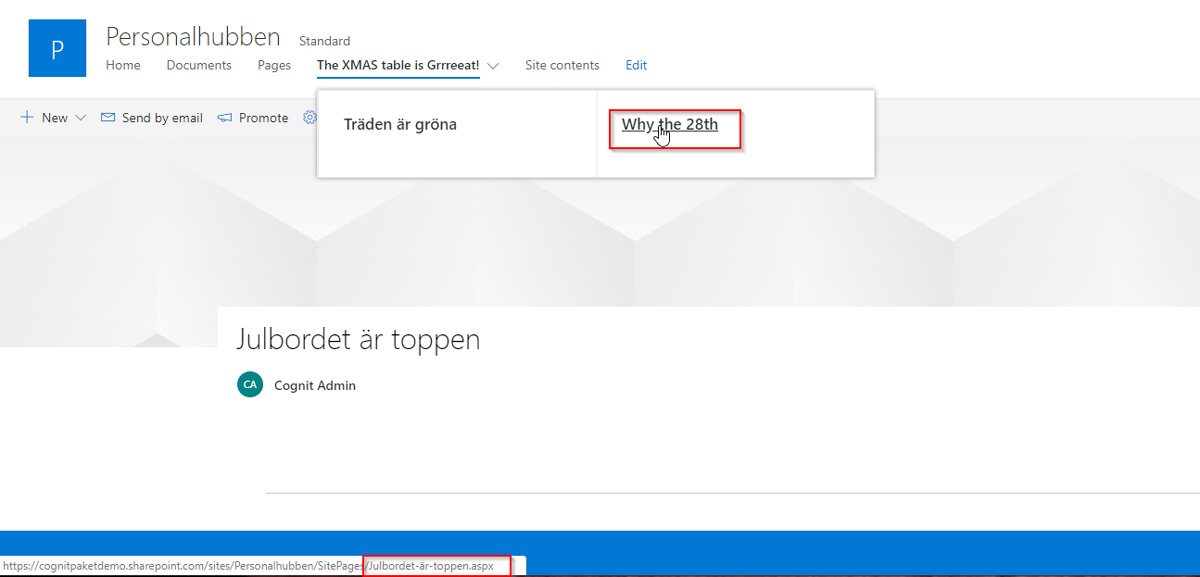
conclusions
There is in the background a good idea of having possibilities for multiple languages but in many cases it only sets it up for end users:
- The functionality is very unclear and difficult to find and understand for users
- Multilingual support is activated without being asked
- The editing of menus and other elements that support multiple languages is done “implicitly” and is often very unclear. Typically, it renders in questions and cases to Microsoft with the question “Help! We have updated our mega menu here, but only a few are seeing these updates”.
- Only the titles of the elements have language management, not the actual content of pages etc
- Previously, there was a feature called “Variations” that supported the translation of content on pages, but this functionality has been removed (or rather, the machine translation service has been removed since the end of 2018, and you get an error message if you try to activate a feature that includes this functionality)
For those who are curious, you have a list of different “parts” of SharePoint that have multilingual support
- Parti Web
- Site title and description
- SharePoint default menus and actions
- Default columns
- Custom columns (list or site)
- Navigation bar links (not url)
- Managed metadata services
If you want guidance on how to best structure SharePoint, get in touch with us at Cognit!









