Cognit's news roundup
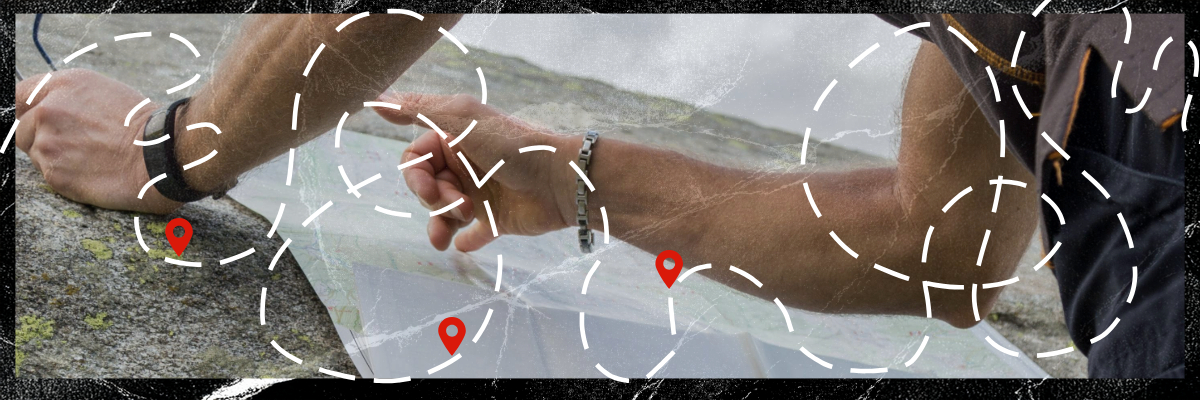
All in one place — so you always find your way back to your SharePoint pages
Do you find it hard to get back to SharePoint pages you're working on? Soon it will be much easier! Microsoft is releasing an update that makes the SharePoint home page a powerful tool for managing pages.
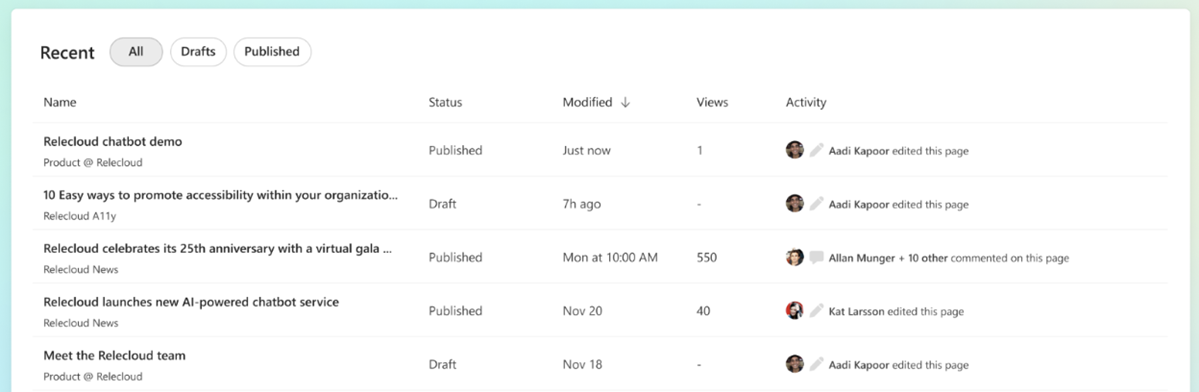
The feature is under development and is called "Recent". Here you'll get an overview of pages you've created or worked on, and new options to create and save drafts to your OneDrive — with full control over publishing. Learn how this feature can simplify your workflows while giving you better control over your content.
Use “Your Teams” for both overview and details
The “Your Teams” team overview is a relatively new feature in Teams that you can use to manage and get an overview of your teams and channels — whether they are active, inactive, or archived. Here you will also find the function to create new teams.
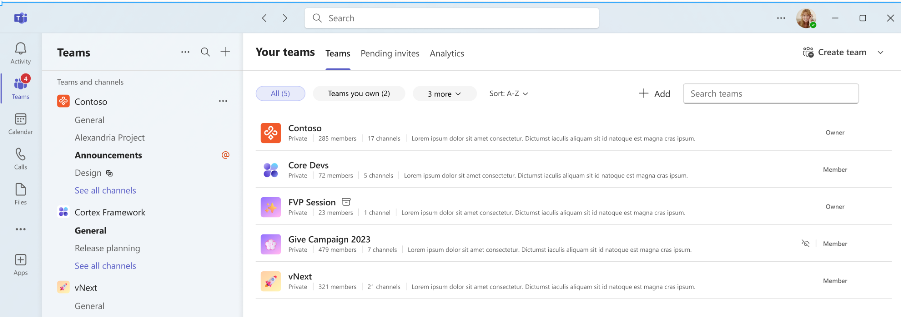
With the ongoing development of the team overview, you will soon be able to see more detailed information about each team already in the overview view, and you will also be able to go directly from the overview to the detail view of a team to manage settings.
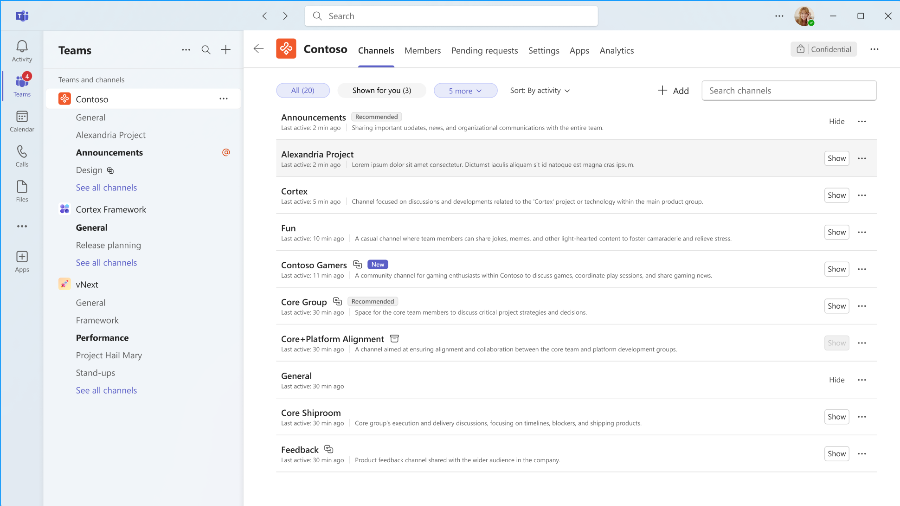
Team Detail View makes it easy to manage channels and their visibility in your team list, and as a team owner, you can also customize recommendations, memberships, and other settings in a clear way.
Custom folder sorting, now also in new Outlook
New Outlook offers many advantages but some features that work well in classic Outlook are still missing. One such feature is custom sorting of folders, this has caused some confusion when the folder structure looked different in different versions of the same program. This feature is now finally coming to the new Outlook as well which means the order of your folders will be the same no matter what program you use.
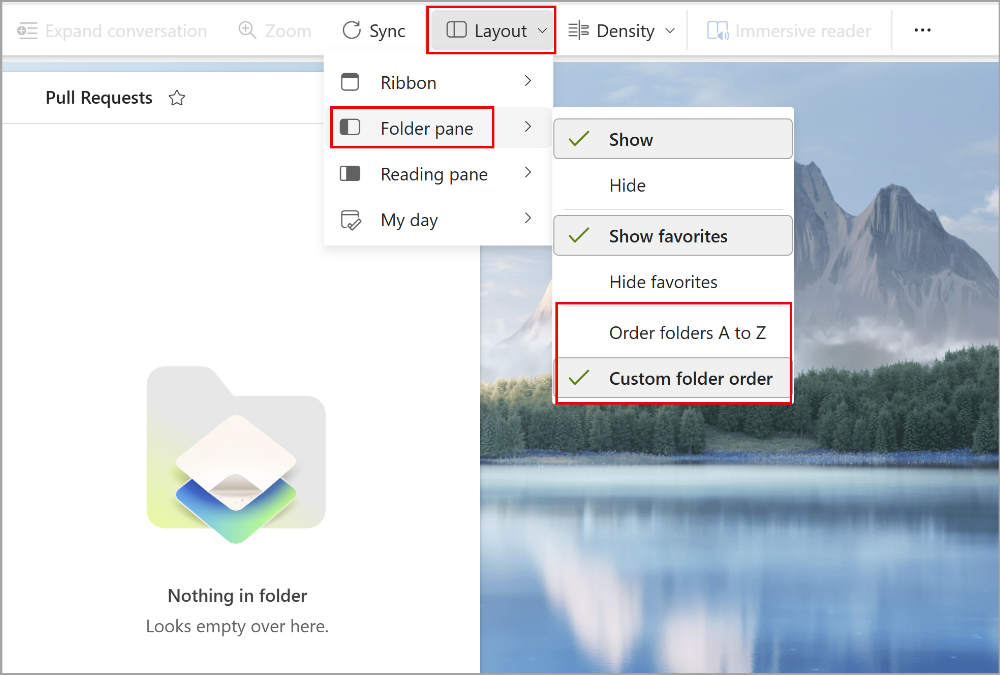
If you have customized the order of your folders in classic Outlook, this sorting will also apply in the new Outlook. In the new Outlook, you will also be able to choose between sorting in alphabetical order (which is the default setting) or in a custom order.
Teams customize the video image according to the number of attendees in the conference room
The fact that a single participant in a meeting room is not visible as much as a lone participant is quite natural if both video images are given equal space but Microsoft is now introducing a feature to customize the size of the video image according to how many participants are present. This means that the video image from a conference room with several participants gets more space in the gallery view than a video image with one or two participants. This improves visibility for all participants, whether they are in the meeting room or attending remotely.
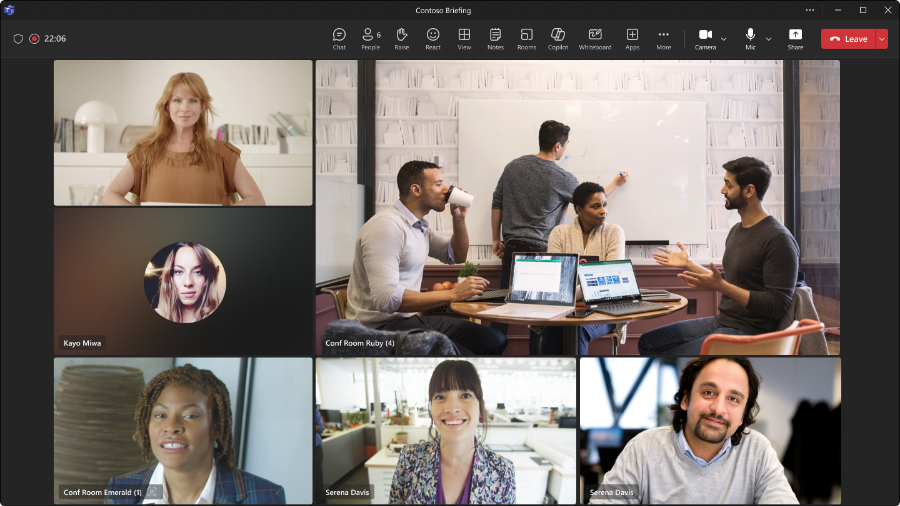
The prerequisite for this feature to work is that the conference room is equipped with technology that either supports Cloud IntelliFrame or has a camera capable of transmitting participant numbers via the Accessory Signaling Protocol (ASP).
New from Cognit

Follow in Outlook and stay up to date
With the new OSA option “Follow” in Outlook, you can effectively keep track of meetings and stay informed even if you can't attend yourself.
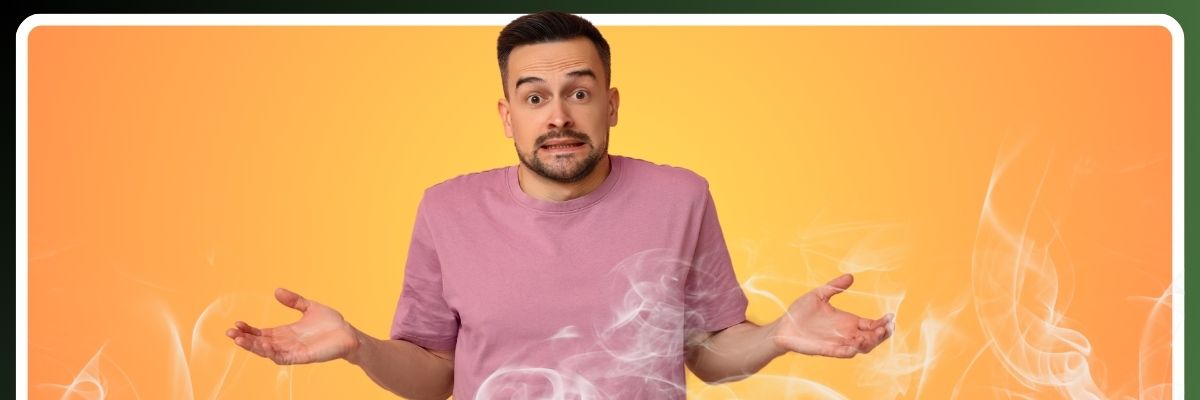
Challenges of Creating a SharePoint Intranet Without Experience
Building an intranet in SharePoint without prior experience can involve several risks and challenges, which can affect both the time spent and the quality of the end result.
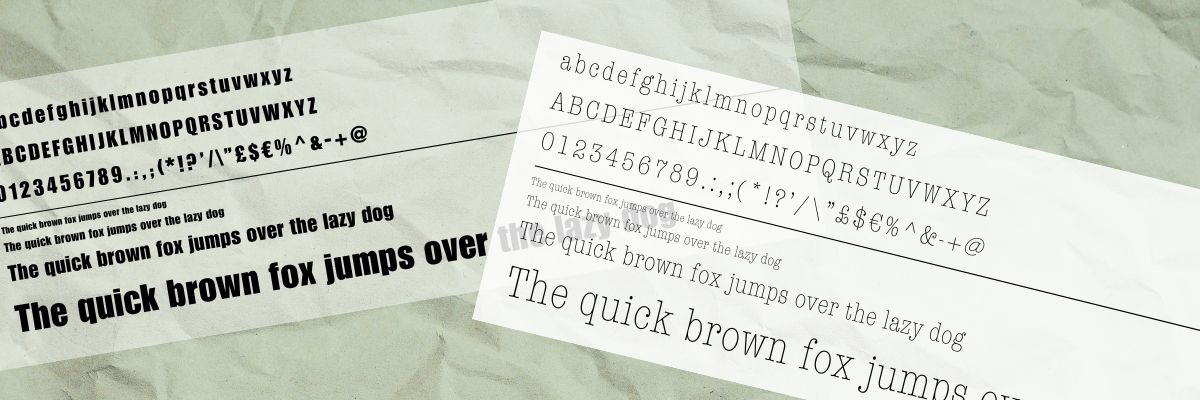
New in SharePoint: use your own fonts!
Make your digital workspace more personal and unified with SharePoint Brand Center.
Now you can customize SharePoint with your own fonts, strengthen your brand, and create a unified communications profile.
Finally...
Are you missing something that you would like us to explain in the form of an article? Email us and tell us what you're missing or how we're doing.
That's all for this time, hear from you If you have questions or concerns about the newsletter, Office 365, our services or anything else, please follow us on social media.









