Microsoft Office Has Got a Makeover — Choose the Right Theme for Your Office Experience
Microsoft continues to innovate and improve the user experience for its products, and a recently announced change is a new default theme for the Office suite. This theme, which is meant to be more readable and user-friendly is, or will become, the default for all Office apps — from Word and Excel to PowerPoint and Outlook.
What does the change entail?
The new default theme offers a fresh and modern feel, with a lighter background and more clear color contrasts aimed at reducing visual fatigue and facilitating concentration. This will affect all Office applications to slightly different degrees.
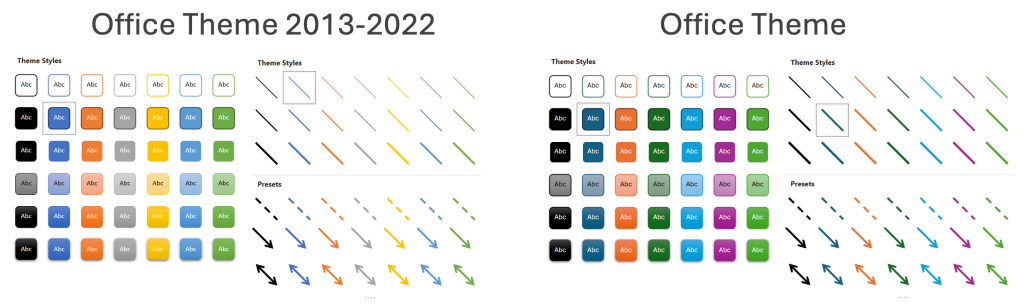
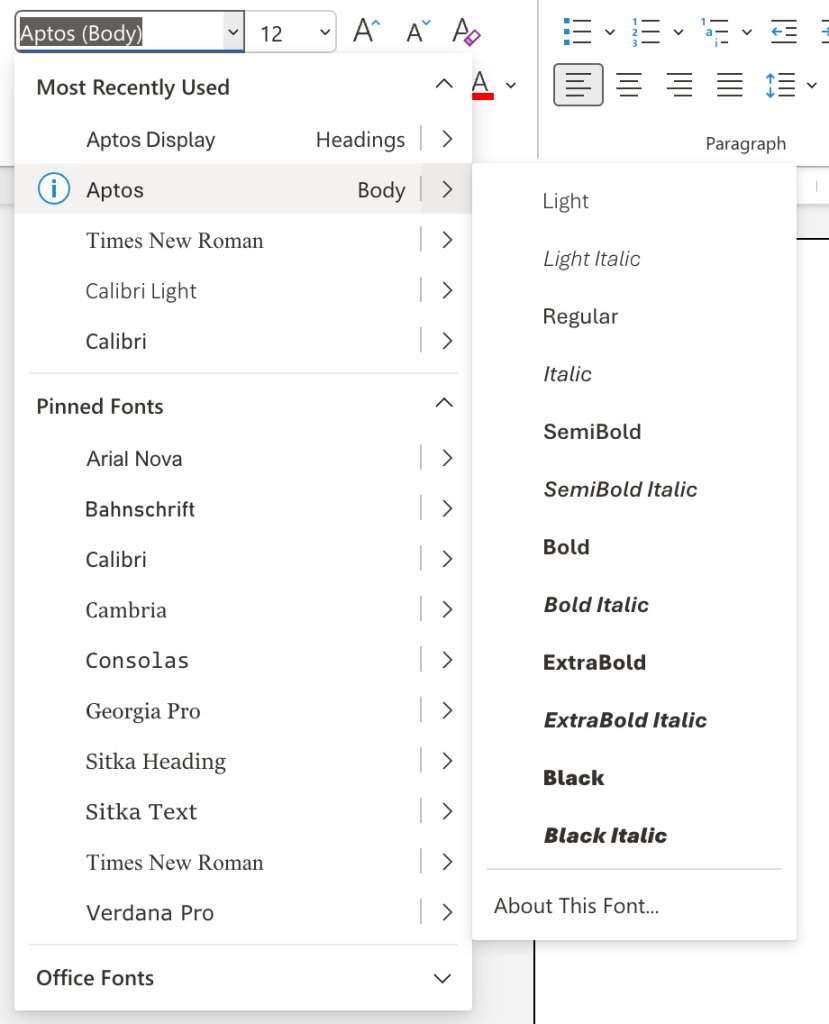
Calibri is replaced by Aptos
The Aptos typeface was voted the favorite among five proposals and now replaces Calibri as the default font in Office. Aptos is available in a variety of weights and variations, from bold and italic to narrow, serif and monospace - to fit in any context.
Colors, borders and contrasts have also received an update, all with the aim of simplifying, clarifying and improving.
Automatically inserted on new documents
The change will be automatically applied to all new documents in your Office apps, but won't affect existing workbooks, presentations, and documents—unless you update them and choose to use the new theme.
If you have chosen your own theme by default, it will continue to apply in the future.
Do you want to keep the old theme?
If you are used to the old theme and find it works better for you, you can easily switch back to the previous look. Here are the steps you can follow to restore the old default theme:
- Start Word and create a new blank document
- Click on 'Design' in the menu bar. Under the 'Themes' section, you'll find different themes to choose from — including the old default theme. Click on the theme you prefer
- You can also set 'Colors' and 'Characters'. Choose the set you prefer (also here you can choose different default sets including the old default theme)
- Select 'Set as default' and it should change across all your Office apps
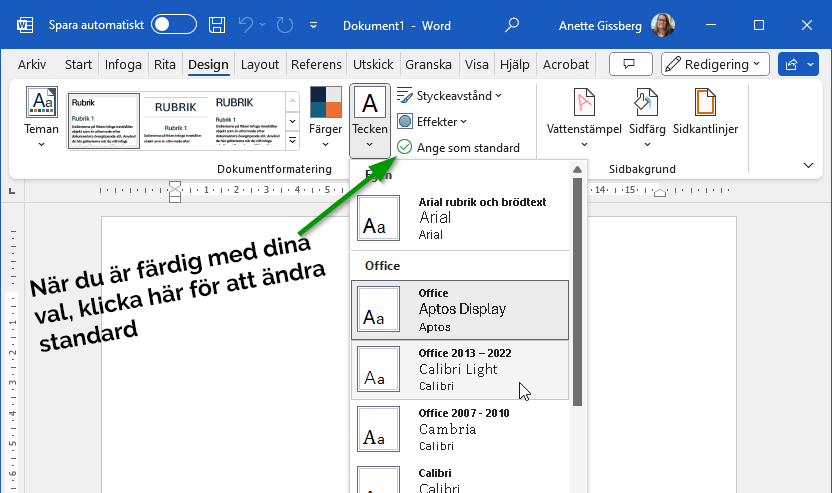
You can also choose to create your own theme with your own default fonts, colors, and text formatting. If you select “Set as Default”, the settings will apply to new documents.
Read more about how to manages themes in Office


